Configure Thunderbird for Andrew Google Mail
Although Google encourages use of Gmail (in web browser) for full use of all Gmail features, Thunderbird now supports OAuth2 which allows Gmail to provide controlled access for an app (Thunderbird). Use your username@andrew.cmu.edu email address for this process.
Please Note: Older versions of Thunderbird may not support OAuth2. We highly recommend an up-to-date stable release of Thunderbird. This configuration was tested correct with Mozilla Thunderbird version 91.3 (stable).
You can find more information on Mozilla's website.
-
In Thunderbird, click the Tools menu, and select Account Settings.
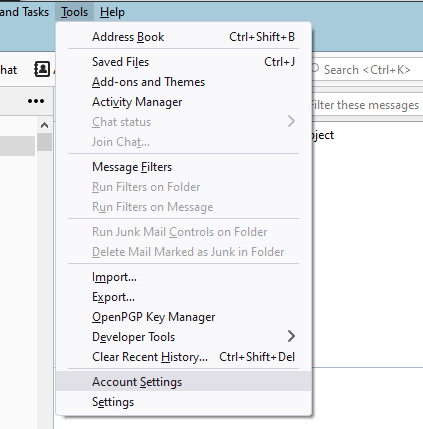
-
Once in the Account Settings screen, select Outgoing Server (SMTP).
On the right-side pane, click Add.
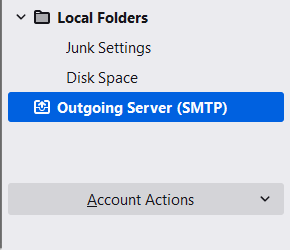
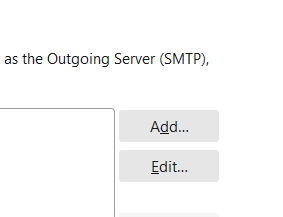
-
In the SMTP Server window, enter the following configuration:
- Description: Your preferred brief description. E.g. "Andrew Google SMTP"
- Server Name: smtp.gmail.com
- Port: 465
- Connection Security: SSL/TLS
- Authentication Method: OAuth2
- User Name: username@andrew.cmu.edu (Enter the full principal email address, not an alias.)
Click Ok.
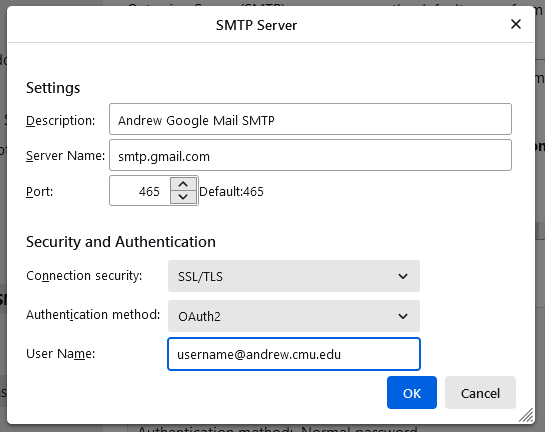
-
Once in the Account Settings screen, click Account Actions (lower left sidebar) and select Add Mail Account.
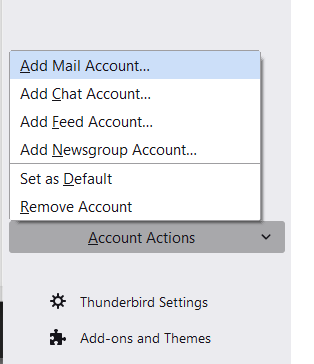
-
Enter your information including full name, email address (username@andrew.cmu.edu) and Andrew password.
Click the Configure Manually link to the left of the Cancel button.
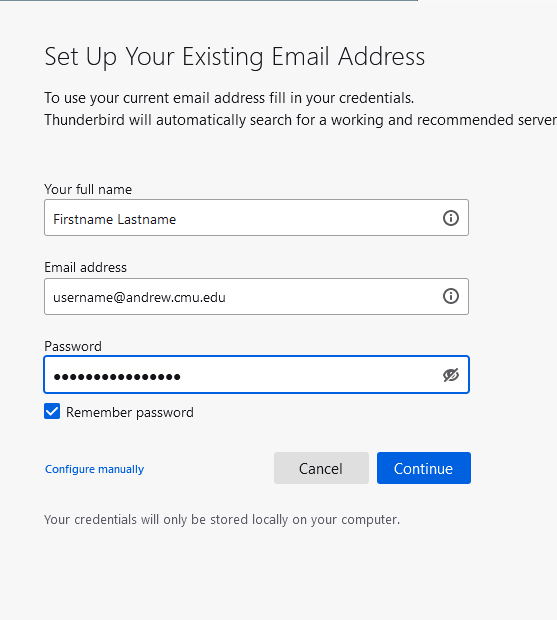
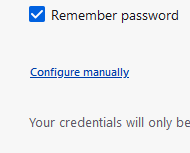
-
When the screen expands to include additional configuration fields, click Advanced config.
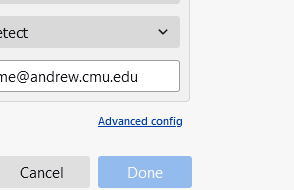
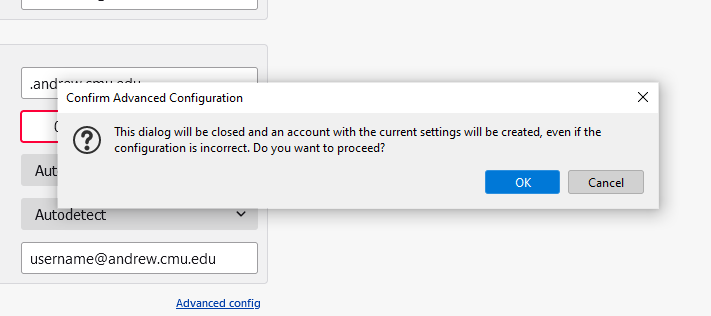
-
In the Server Settings section, enter the following configuration:
- Server Type: IMAP Mail Server (pre-filled)
- Server Name: imap.gmail.com
- Port: 993
- Username: username@andrew.cmu.edu (Enter the full principal email address, not an alias.)
- Connection Security: SSL/TLS
- Authentication Method: OAuth2
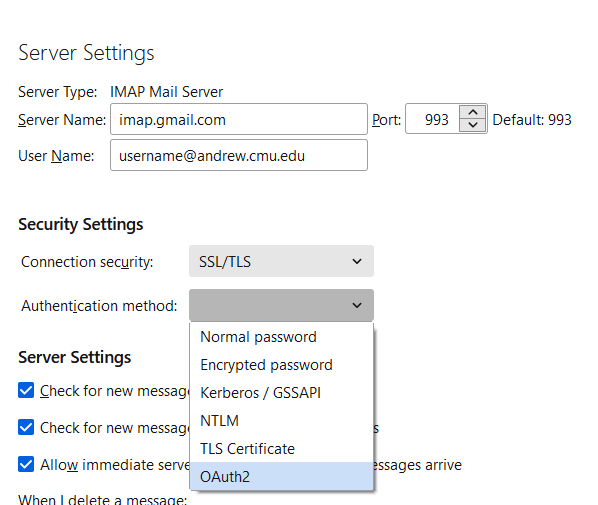
-
Once the account is created, return to the Account Settings screen. Select your newly added account (username@andrew.cmu.edu). The account settings will be displayed on the right-side pane.
Go to the Outgoing Server (SMTP) dropdown and select the SMTP server you added (smtp.gmail.com).
This will ensure that email for this account is sent through the correct SMTP server. (This is important if you have multiple accounts and SMTP servers configured.)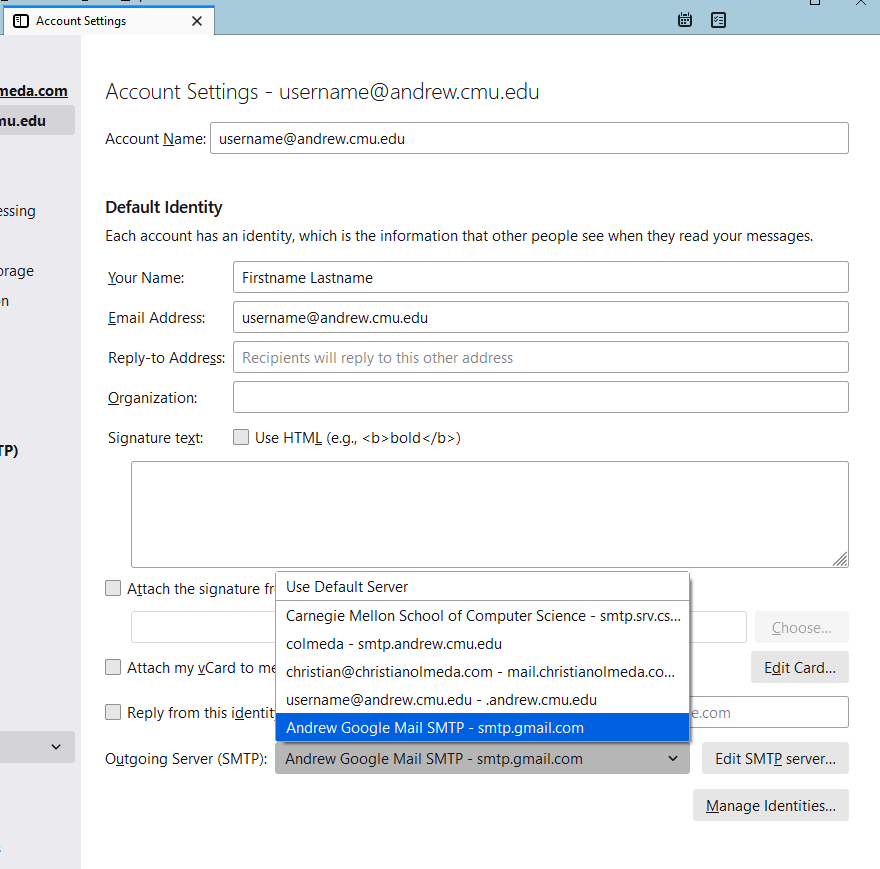
-
Once you have completed the configuration, you can return to main Thunderbird screen and select the inbox of your Andrew Google account.
Upon selecting the inbox, a web login window will appear prompting for you Andrew credentials (including DUO 2FA).
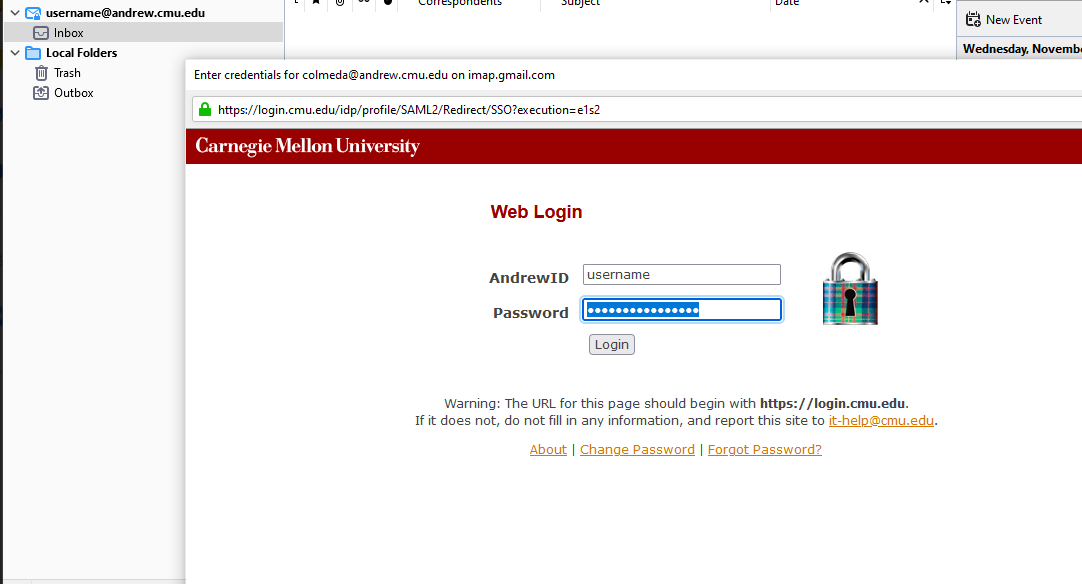
-
Approve the appropriate permissions for Thunderbird to access your Andrew Google account. Thunderbird should begin to download your mail and folders. You can send an email to test the account is sending successfully.
You've successfully configured your Andrew Google Mail account in Mozilla Thunderbird.
Note: When managing multiple accounts in your Thunderbird client, ensure you are sending mail from the appropriate account.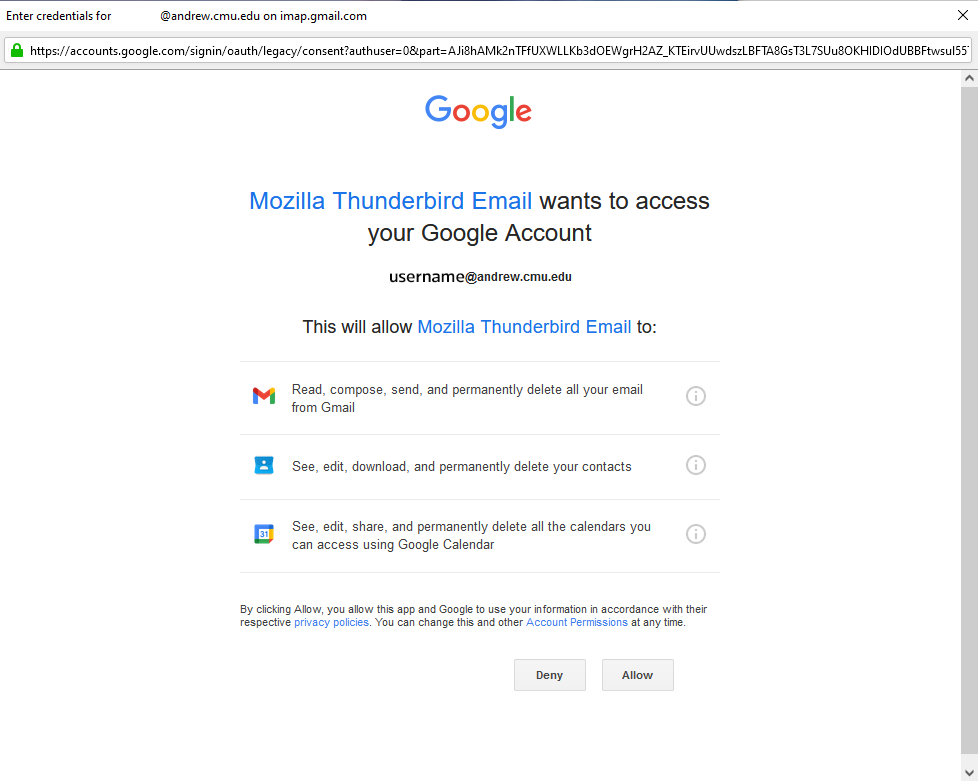
Add your Andrew Google Mail using OAuth2
Was this page helpful?
Use this box to give us feedback on this webpage and its content. If you need a response, please include your Andrew ID.
Need technical support? Submit a ticket