Cisco Secure Client VPN: Pre-login Connection
Connecting to VPN from the Windows logon screen
The Cisco Secure Client with Start Before Logon module can establish a VPN connection to our infrastructure before you log in to Windows. This can be installed via "Software Center" found in the Start menu on SCS managed Windows machines that are subscribed to Software Support.
Note: If your Windows computer has "Company Portal" for the software store instead of "Software Center" you do not need Cisco Secure Client with the Start Before Logon module.
As of August 2025 we're experiencing configuration issue that blocks Start Before Logon functionality after the first sign in. This will be addressed in the near future.
-
At the Windows 10 or 11 logon screen please click on the VPN icon in the lower-right corner of the screen.
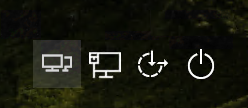
-
Please type in sbl.vpn.cmu.edu into the server field. Click Connect.
*Note: vpn.cmu.edu does not allow Start Before Logon connections.*
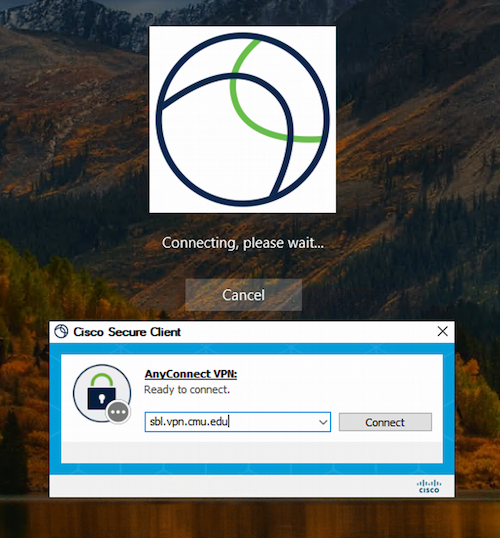
-
Enter your Andrew credentials at the prompt.
After a successful connection, please logon to Windows as normal.

Connecting from the Windows Login Screen
Was this page helpful?
Use this box to give us feedback on this webpage and its content. If you need a response, please include your Andrew ID.
Need technical support? Submit a ticket