ESET Endpoint Security Uninstall Instructions
Over the last several versions of macOS Apple's focus on security and control over the operating system including a walled approach to applications, has made macOS significantly more secure. To keep your Mac secure, Apple uses proprietary technologies to scan for malware, blocks malicious applications from installing and harming your system.
We have opted to use the built-in protection Apple offers in Mac systems over a third-party product. Due to CMU licensing compliance, users will need to uninstall ESET Endpoint Security before December 12th, 2021.
Please follow the steps below to uninstall ESET Endpoint Security from your Mac.
Please Note: Visit the computing Computing Services page, Secure Your macOS Computer for the latest security recommendations.
-
Click on Finder on the left hand side of the Dock.
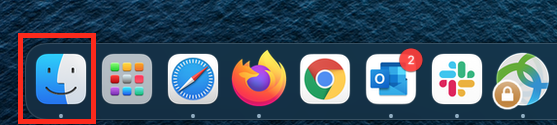
-
Inside the Finder window click on "Applications". Right-click on ESET Endpoint Security and select "Show Package Contents"
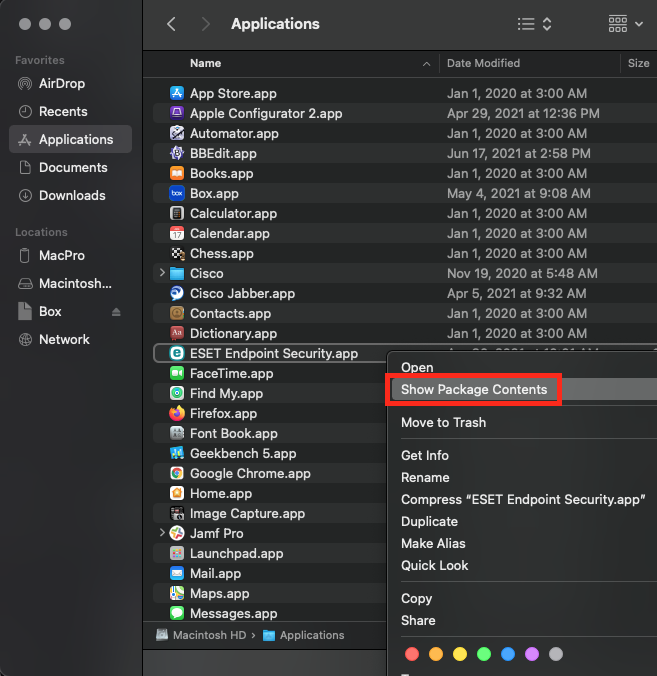
-
Open the folder "Contents"
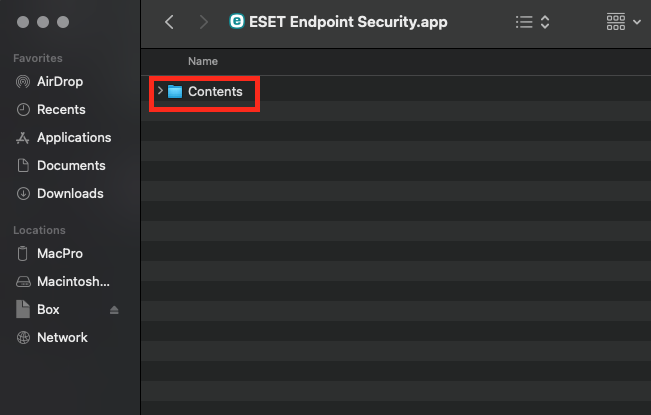
-
Open the folder "Helpers"
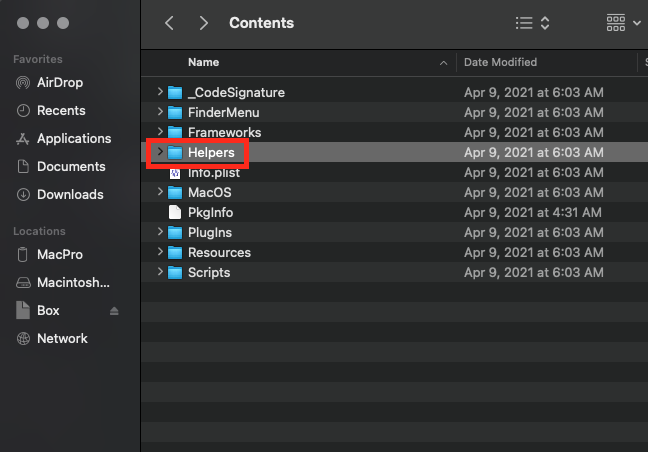
-
Open the application "Uninstaller"
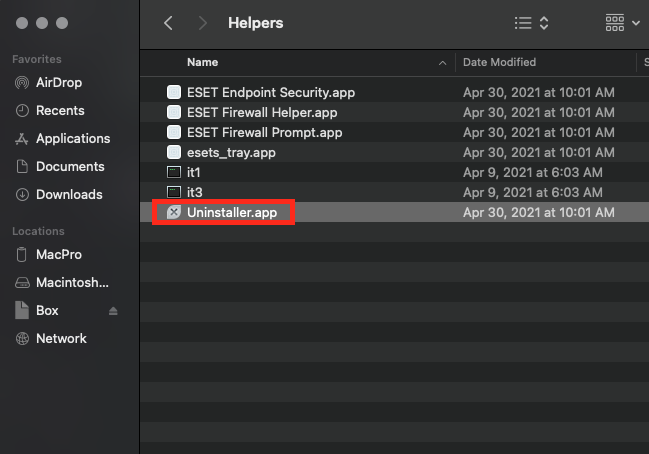
-
Click "Uninstall" on the ESET Endpoint Security Setup window (Requires administrator privileges)
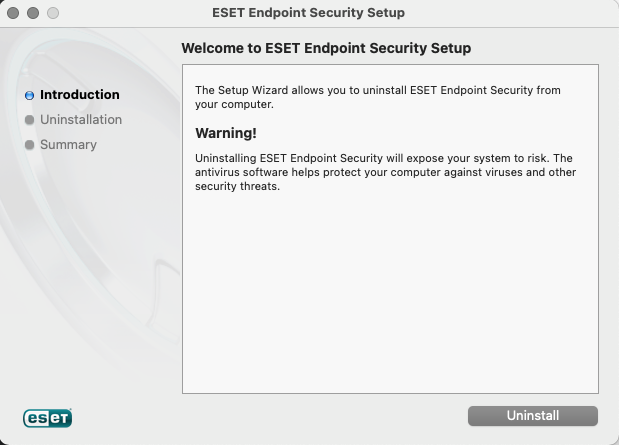
-
Enter your local administrator credentials when prompted.
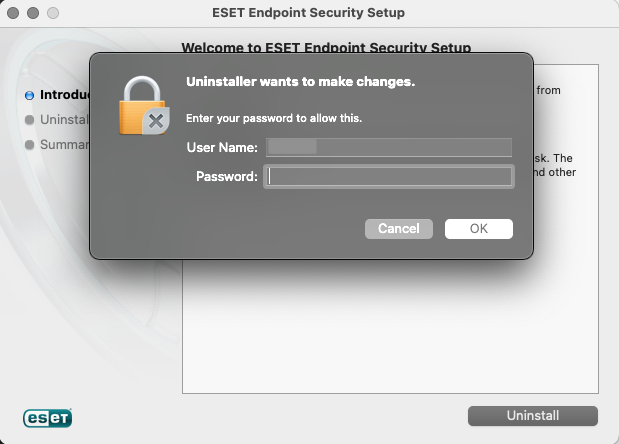
-
Enter your local administrator credentials again if prompted to remove System Extensions. (You may be prompted multiple times for as many as four System Extension removals.)
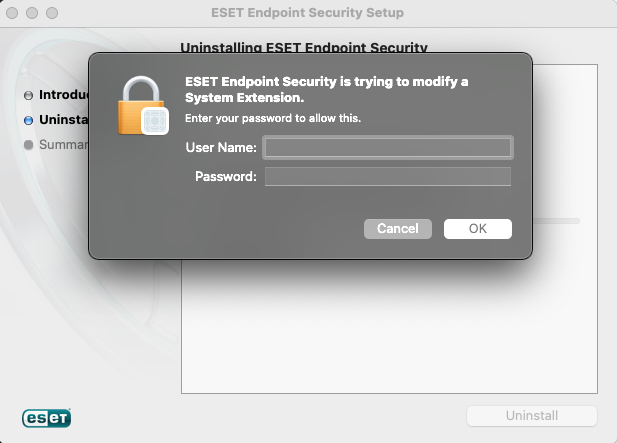
-
Click Close to close the uninstaller.
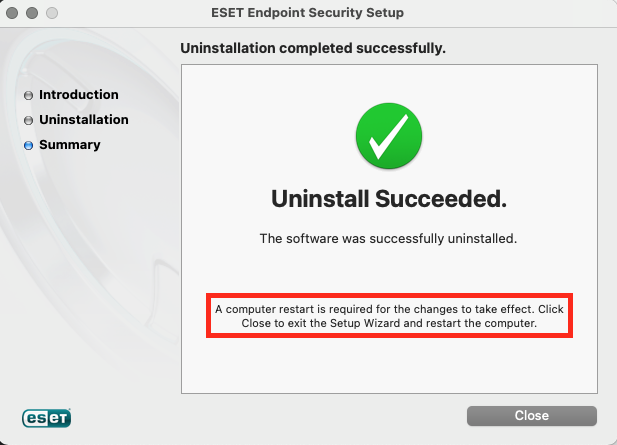
- Please restart your computer: Apple menu > Restart
Uninstall Steps
Was this page helpful?
Use this box to give us feedback on this webpage and its content. If you need a response, please include your Andrew ID.
Need technical support? Submit a ticket