Adding Advanced Mac Printing Options
Manually configuring SCS printers on macOS may require advanced options during setup. This optional toolbar icon can be added to enable additional configuration types. Once this process is completed, follow the instructions to configure the public or private printer of choice.
This process is a pre-requisite for manual configuration of SCS printing (public and private). Once completed, you can proceed with the manual configuration instructions.
-
Open System Preferences. You can get to System Preferences from the "Apple" menu. Click on "Print & Fax" or "Printers & Scanners"
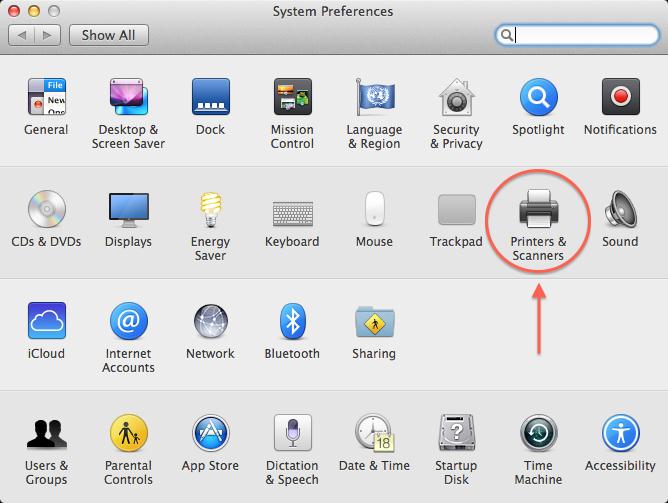
-
Once in the Printers & Scanners window, click on the Plus (+) icon in the lower left hand corner of the Printers pane.
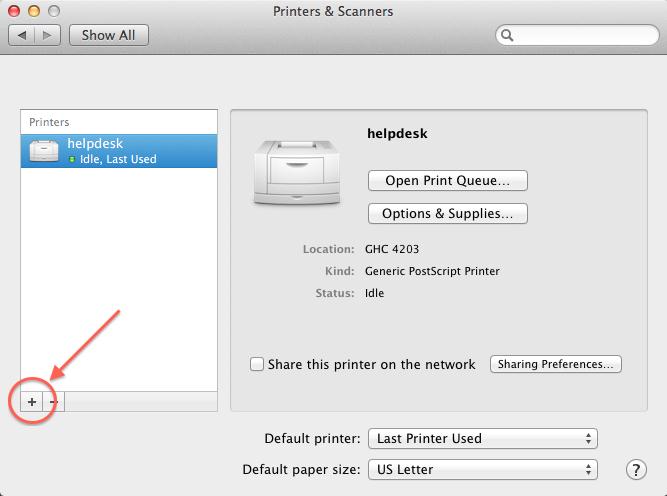
-
Once in the Add window, click on Advanced (the gear Icon in the toolbar).
If you do not see an Advanced icon in the toolbar add it by doing the following:
Secondary click (or control + primary click) in the top of the pane (in the area where Fax, IP, Windows, Default and a search bar may appear). Select Customize Toolbar.
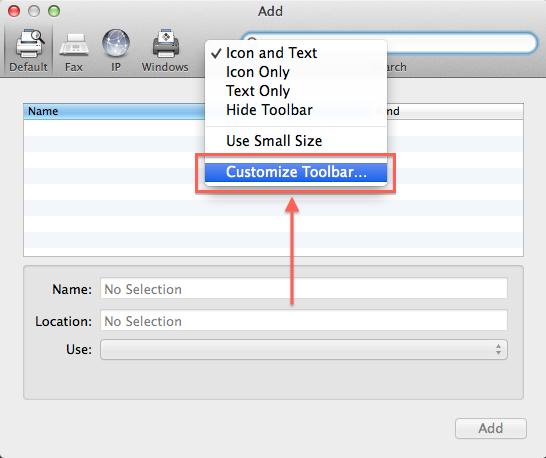
-
Drag the Advanced item (displayed as a gear) into a space in the top of the toolbar.
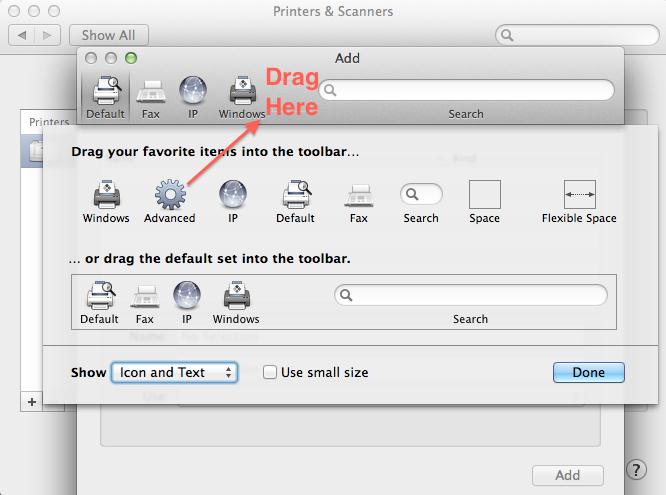
-
Click on "Done" after the "Advanced" icon has been added to the Toolbar.
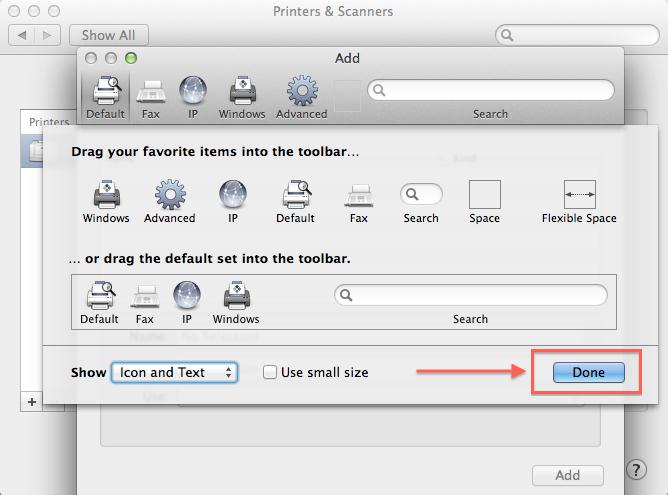
Add a printer
Now that the Advanced (gear) option has been added to the toolbar, you can proceed with adding the printer.
Need Help?
Was this page helpful?
Use this box to give us feedback on this webpage and its content. If you need a response, please include your Andrew ID.
Need technical support? Submit a ticket