Installing Windows 11
Updating via Settings
SCS Computing recommends installing the Windows 11 update using the Settings app on your PC. To check if Windows 11 is ready to be installed on your device, follow the steps below:
- Right click on the Start menu and select Settings > Update & Security > Windows Update. If Windows 11 is available, you'll see a message in the Windows Update window.
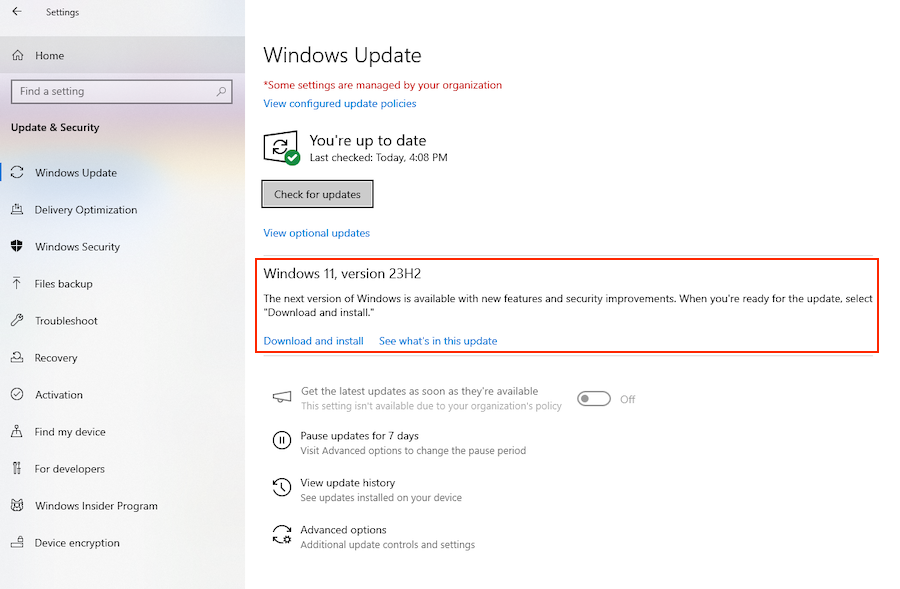
Notes:
- If there are updates for your current Windows version, install them first, then restart your device and then check for the Windows 11 upgrade again.
- We also recommend having a current backup before downloading and installing Windows 11.
- Select Download and install. This process takes approximately one hour, and you can use your device during this time.
- The Windows Update window will refresh and "Status:" will display the download progress.
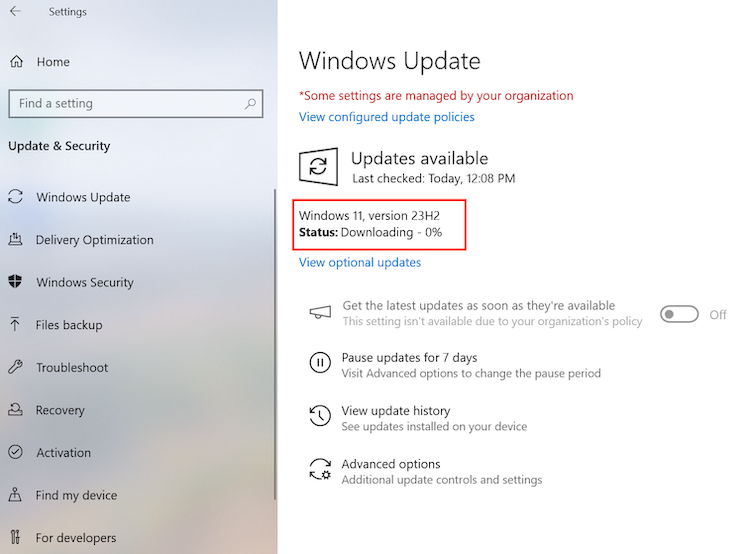
- Once Windows 11 has finished downloading and installing:
- The Windows Update window will refresh and change to Restart required. The "Status:" will update to Pending restart.

- A Windows Update notification will display in the notification area with the message "Restart to install the newest Windows feature update".
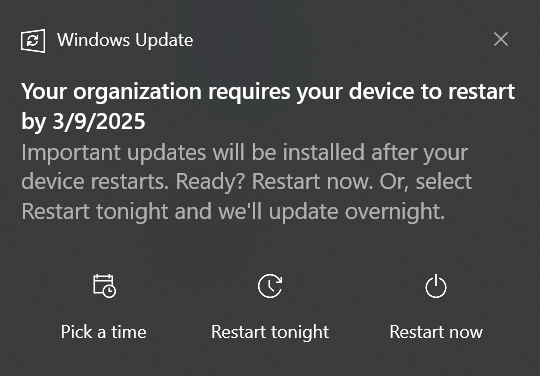
- The Windows Update window will refresh and change to Restart required. The "Status:" will update to Pending restart.
- Restart the device by selecting the "Restart now" button in the Windows Update window or "Restart now" in the Windows Update notification.
- The device will restart and the Windows 11 upgrade process will continue. The device will restart automatically to finish installing Windows 11.
- The Windows sign-on screen will display once the Windows 11 upgrade is done. Sign into the device to complete the upgrade.
What if I don't see a message for Windows 11?
If a message for Windows 11 isn't displayed in the Windows Update window, it could be for one of the following reasons:
- The device does not meet the hardware requirements for Windows 11.
- Or, the device meets the hardware requirements for Windows 11, but is not supported by SCS Computing Facilities.
Was this page helpful?
Use this box to give us feedback on this webpage and its content. If you need a response, please include your Andrew ID.
Need technical support? Submit a ticket